How to fix the error of not being able to access CH Play on Android phones
1 Clear data of Play Store
If you can't log in on your Android phone, try clearing the data of the Play Store by:
Step 1 : Go to Settings on your phone, select Applications .

Step 2 : You find and select the Google Play Store item . Then, proceed to press the Clear data button, then try to access CH Play again to check.

2 Uninstall Play Store updates and clear Google Play Services cache
The simpler way to fix the error of not being able to access CH Play on Android is to uninstall this application and clear the cache of Google Play Services. Proceed as follows:
Step 1 : Go to Settings on your phone, select Applications > select Google Play Store > select Uninstall update button.

Step 2 : To clear the cache of Google Play Services on your Android phone, go to Settings > select Applications > select Google Play Services > press the Clear Cache button. After that, you proceed to download CH Play again to your device to use!
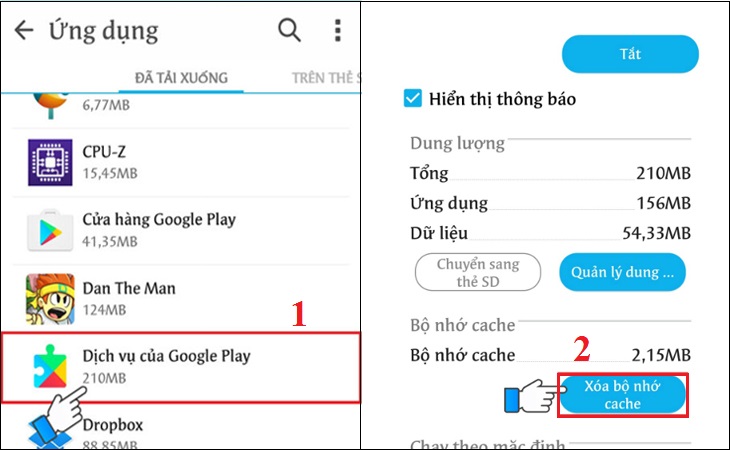
3 Delete the Google account on the device
You can also proceed to delete your Google account on your Android phone to fix the error of not being able to access CH Play by the following:
Step 1 : Go to Settings on your phone, select Accounts > select Google .
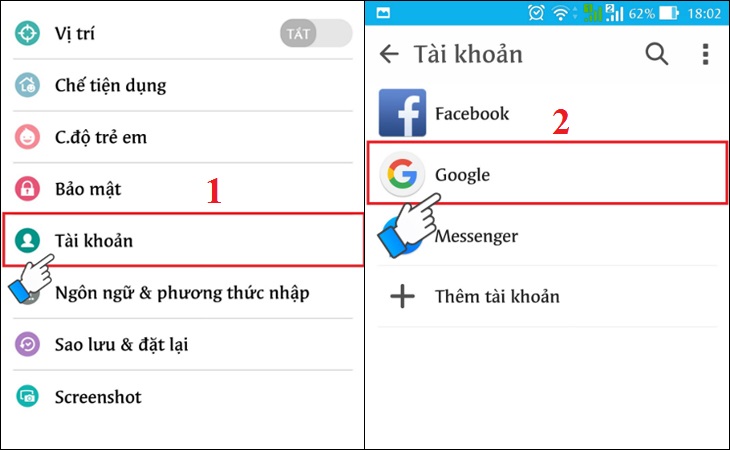
Step 2 : Click on the 3-dot icon on the top right of the interface, select Delete account . After deleting your account, try to go to CH Play to check and log in your Google account again before downloading apps for your phone.

4 Restore the phone to factory settings (reset)
If you don't do the steps above or haven't fixed the error, then try factory resetting your phone with these simple steps:
Step 1 : Go to Settings on your phone, select Backup & reset .

Step 2 : Select the item Reset to factory data > select Reset phone to start the device reset to factory settings.
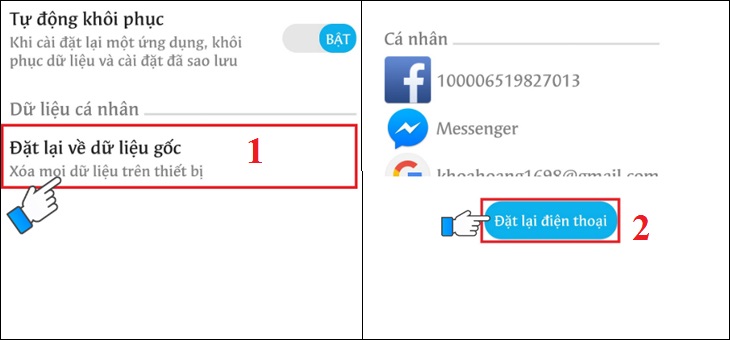
5 Check the date and time on the device
If there is a date and time error on Android phones, it is also the reason why you cannot access CH Play. So let's double check this issue as follows:
Step 1 : Go to Settings on your phone > select General management (or Additional settings ) depending on the Android line displayed.
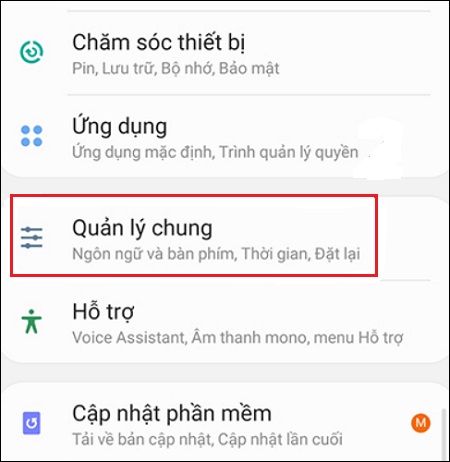
Step 2 : Select the Time item, you proceed to activate the Automatic Time item (or Use the date & time provided by the carrier ) depending on the phone's display. It is done!

Hope the above sharing has helped you to know how to fix the error of not being able to access CH Play on Android phones in detail and quickly!
The post https://meo.tips/using/how-to-fix-the-error-of-not-being-able-to-access-ch-play-on-android-phones/ appeared first on Meo.tips.
View more from Meo.tips:
Unique trick to reuse expired cosmetics7 tips to shrink pores, limit oily skin in summer
6 basic principles when choosing and using perfume
Instructions on how to quickly and conveniently check product barcodes by phone
This is an item that people say is trivial but I still leave it in the kitchen
10 sports you should try in summer days to boost your health
Newborn health insurance – Procedures to apply for a card and the latest benefits
Instructions on how to use a standard ear thermometer for the most accurate results
How to see the UV index right on Android phones and iPhones
16 simple and safe tips to keep ants out of the house
7 simple trays of vegetarian rice to worship the full moon in July, easy to make at home
Eggs are as small as 1/2 quail eggs, cheap but considered a miracle drug
Eating papaya helps round 1 become attractive, did you know?
Tips to help glass cups not crack or break when holding hot water
When the water heater is not hot? The cause and how to fix it
3 ways to certify Covid-19 vaccinations are easy to look up
Detailed instructions on how to insert text into Tik Tok videos easily
The reason you should knock on the hotel room door 3 times before entering
How to recognize spoiled milk and how to properly store milk
17 surprising iPhone tips
Nhận xét
Đăng nhận xét